I’ve been a user of Microsoft Money since 1995, so I was always a little bit sad when Microsoft sunset support for the application in 2011. I’ve always found Money better than many other alternatives I’ve tried — including the ever-popular Quicken. I just found its workflow works better for me. Of course, having almost two decades worth of data recorded in Money made it very sticky for me, too. 🙂
Fortunately, Microsoft released a free version of Microsoft Money Plus that continues to work in all modern versions of Windows. (There actually has been one patch released, but I encourage you to read Raymond Chen’s version of the patch, because it scores some serious cool geek points.)
Then about three years ago I switched to a Mac, and found myself struggling to keep using Microsoft Money as the only Windows program I couldn’t easily replace with an OS X equivalent. I tried to get it working with Wine and Crossover, but there were too many graphical and stability issues. Finally, I ended up using VMWare and Windows on a Bootcamp partition. Much more heavy weight then I really wanted to, but at least I was able to keep using my favorite financial record keeping program.
Now, fast forward to 2014, and I found myself again trying to improve how I use Microsoft Money within OS X. This time, I’m on OS X Yosemite and wanted to try using Wineskin: a relatively new project that lets you easily package Windows applications with Wine libraries and make it look like any other application on your Mac.
And it is perfect. Stunningly, absolutely perfect. No graphical issues. Reports look great. Printing reports works on my OS X default printer. Even the startup splash screen music and sound effects worked!
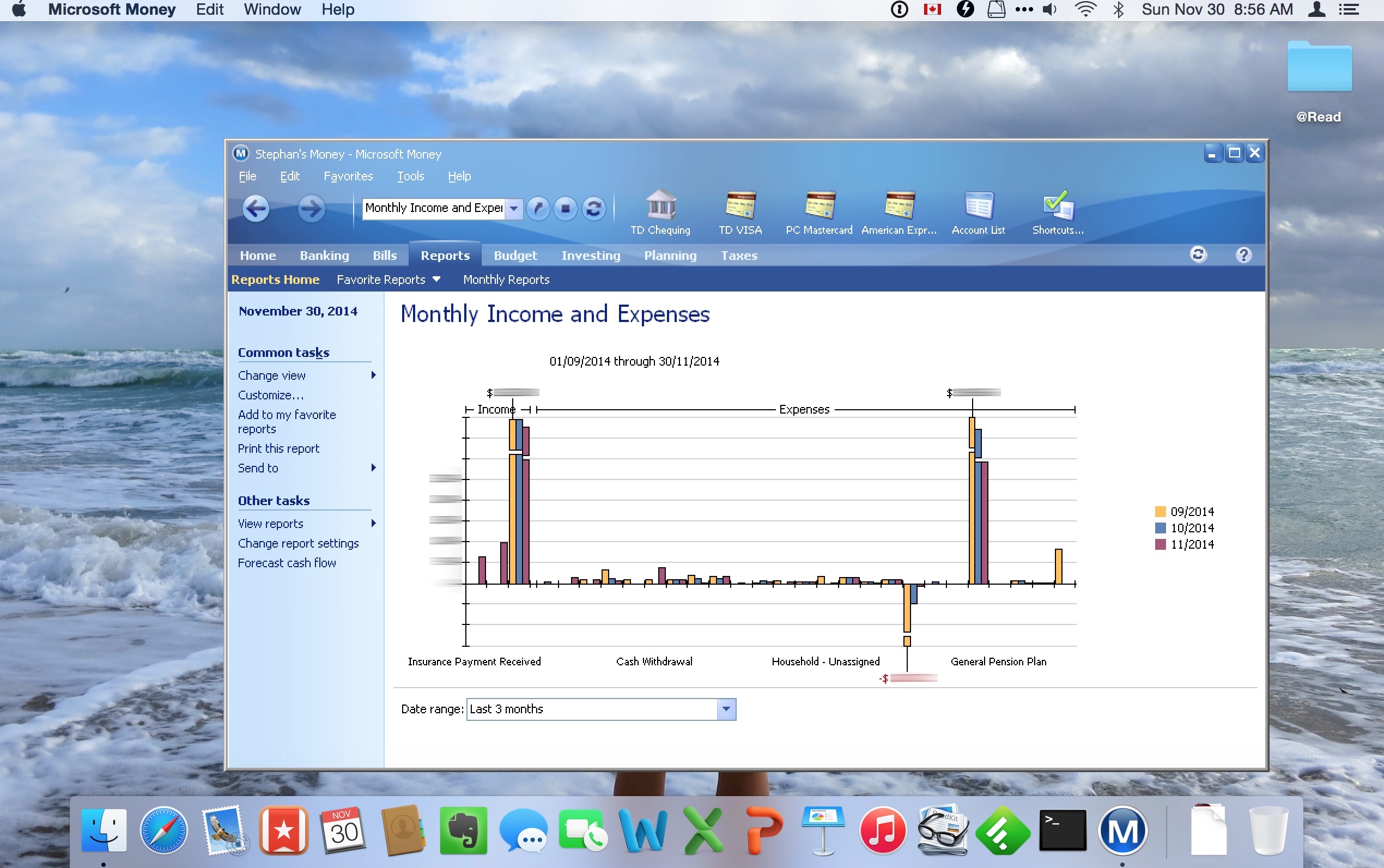
So, for the record, here are the steps and settings I used.
- Download Wineskin. Download Microsoft Money Plus Sunset Deluxe.
- Run Wineskin Winery. Install a Wine Engine — I used WS9Wine1.7.30 — and click “Create New Blank Wrapper”.
- Name the application “Microsoft Money” and click OK.
- Now run your “Microsoft Money” application to launch the Wineskin settings dialog.
- Click “Install Software”, and point to the Microsoft Money installer. This will install the software into your Wineskin app. When prompted for the Windows executable, point to “/Program Files/Microsoft Money Plus/MNYCoreFiles/msmoney.exe”
- Click “Set Screen Options”, and turn OFF “Decorate Windows”.
- Click on “Advanced Options”, then Tools > Winetricks. Within Winetricks, you’ll need to install the following two components into your Wineskin: msxml3 (MS XML Core Services 3.0) and ie6 (good old Internet Explorer 6). The UI for this is a bit confusing, so follow along here:
- Enter “msxml3″ into the “Search for packages” edit box.
- Expand the “dlls” control, so you see the actual package names.
- Click on the checkbox labeled “MS XML Core Services 3.0″
- Click the “Run” button on the right-middle of the dialog.
- If you are instructed to download the msxml file, then you’ll also be told tomove it to the “/Users/Account/.cache/winetricks/msxml3” folder. To get there, from Finder, select Go > Go to Folder, and enter “~/.cache”. Create a folder called “winetricks” if it does not exist; if it does, enter it. Create a folder called “msxml3” if it does not exist; if it does, enter. Copy what you just downloaded to this folder.
Now follow similar steps with IE6. Note that you may need to download IE6 from http://download.oldapps.com/Internet_Explorer/ie60.exe instead of the specified location, and rename the exe file to msie60.exe before you move to wine tricks\ie6 folder. Thanks to Harry for this workaround!
UPDATE: Thanks to David Silver, who pointed out that you can download IE6 from: https://web.archive.org/web/201604/https://download.microsoft.com/download/WindowsInstaller/Install/2.0/NT45/EN-US/InstMsiW.exe
- Click on “Test Run” and watch the magic happen! Verify that Microsoft Money appears in all its glory. If there is something wrong, the log files may help.
- For completeness, I like to change the icon from the Wineskin icon to an appropriate Microsoft Money icon. Now it’ll appear in the Dock and other places correctly.
Updates 2015-04-28
Wow, I had no idea how popular this post would be! There are a lot of troubleshooting tips in the Comments, but here are some highlights.
If you need to create a new Money file, then there is a bug in Wine that will force you to sign up for a Passport account, which will then fail. Instead, simply download a blank Money file which I have created here, and then open that in Money. Download this file, rename it whatever you’d like, and open it from Money. Once opened, you should be able to add new accounts, set a password if desired, etc.
Make sure you install IE6 using winetricks, instead of any later version of IE.
If you need to debug startup failures, the following:
- Navigate to ~/Applications/Wineskin
- Right click on your Microsoft Money application, and select “Show Package Contents”.
- Double-click on the Wineskin application icon.
- Click on “Advanced”
- Click on “Test Run”.
I have not yet been able to get Portfolio Manager to work. As far as I can tell, this is a bug in Wine and the way it interacts with the HTML rendering engine, so we’ll have to keep trying new Engines until this is resolved.
Updates 2015-04-28
Step 7 was tricky for some folks because of how confusing the UI is, so I’ve added some more details here.
Updates 2015-09-04
Added an alternative location for the IE6 download. Thanks to Harry for finding it!
Updates 2019-06-07
Added another alternative location for the IE6 download. Thank you, David Silver!
thanks for sharing !! this is amazing !! however i’m experiencing some problems. namely speaking: I will be using MM for the very first time and I need to use my Windows Live ID to create my account in MM. I’ve created email on hotmail.com and during the sign in MM i receive the MM error.
“The new file C:/users/username/My documents/My money.mny cannot be created. Please check one of the following problems:
The file name cannot contain any of the following characters: \/:*?I.”
The file cannot be created on a disk that is write-protected or doesn’t have enough disk space.
You cannot replace a file that is currently open.
Close Insights if it is running.”
After all the following message appears:
“The email address or password is incorrect. Please try again.”
I’m sure that email and password is correct.
Any idea what’s wrong or how can I fix it ?
Kind regards
AJ
Hi AJ, when you create a new Money file, you can choose to NOT tie it to a Windows Live account. I recommend trying that and see if that helps, as the Microsoft backend servers that support Money have been sunset.
Hi. I tried to install, but when I click on “test run” the message appear to me: “Money has experienced a problem and cannot continue. If you are running low on memory, try closing some programs and running Money again”.
How can I fix it?
Thank you
Alright. It finally works, but I’m with the same AJ’s problem. I mark to create a Money password, but still ask me to put my email and password of Windows Live ID account. Sorry.
Hi Stephan,
Your method worked beautifully. Thank you a lot. I have one issue. Money is functioning properly, but the colors are not working properly, especially the background colors. Did you face this problem? How can it be solved?
Thanks
@Mazen — I didn’t notice this myself, but different Wine engines do seem to exhibit different quirks with Money. I’m using Engine: WSWine1.7.31 — maybe try that version?
@Daniel, @AJ — Try File > New, enter your new Money filename, Next, and then ensure you do NOT have “I want to use a Windows Live ID” selected.
Thanks for the great tip!
For those who received the error “Money has experienced a problem and cannot continue. If you are running low on memory, try closing some programs and running Money again”:
I found that when I originally installed I selected version 6.0 of the Core Services I received this error. On my second attempt it worked when installing the older version 3.0 as specified in the instructions.
I too am having the problem of error “Money has experienced a problem and cannot continue. If you are running low on memory, try closing some programs and running Money again”.
I have tried closing everything and restarting, re installing but still no luck. Someone HELP!
Thanks for this, Stephan! I just got my new MBP today and this is the first thing I tried. And it mostly works!
Does your Portfolio Manager work? Mine crashes if I try to access it. Also, I couldn’t get any of my reports to come up.
Any ideas?
Thanks!
– Dan
@Dan — All my Reports appear to work. (I included a screenshot of one of the Monthly Reports above.) When you say they don’t come up, do they all fail?
My Portfolio Manager also crashed! I never noticed because I never used it. :-/ It looks like a crash in the web control, mshtml, which I think comes with ie6. I can try other versions of ie/Wine to see if they have the same impact. I’ll report back if I can find a combination that prevents the crash.
When I get to the screen to choose whether to use a windows live id, it doesn’t let me deselect the option to sign in with an ID. Both the sign in and, don’t use Live ID are selected.
Hi @Gai, @Daniel, @AJ:
I created an empty Money file that has no Windows Live ID or password associated with it, which you can download from http://io.jou.ca/New.mny.
Download this file, rename it whatever you’d like, and open it from Money. Once opened, you should be able to add new accounts, set a password if desired, etc.
Let me know if this works around the UI issue, and if so, I’ll update the main article. Thanks!
Excellent, it worked perfect on my Imac Yosemite with IE 7.0, and WS9Wine1.7.30.
I was boring using my old lap top just for MS Money.
Thanks a lot
Ugh. I have tried everything to open MS Money. But my test run always says cannot open, failed to open and try again later. Could it be the IE6 download? If I download it, do i download directly to my mac or to open in Winery?? Please help!
@LBW – Did you install msxml3 and ie6 using Wineskin’s winetricks UI, in Step 7? The first time you do this, you will need to download the msxml3 and IE6 software from the URL specified and saving both the specified directory. The next time you use Wineskin’s winetricks UI, it will find the downloaded software and install it.
I have downloaded the MXSML3 file but cannot figure out how to copy it to file specified.
Can you provide some tips to loading the file in winetricks?
I think I must be totally out of it. I cannot open it at all anymore . When I click the icon for wineskin, all I get is cannot open ms money. I tried to open the zip and I cannot get to tools. Suggestions? I want to redownload IE6
I have deleted all wineskin and reinstalled everything. Still no go. Anyone want to walk me through this step by step? I hate using 2 computers ~one just for MS money!
@LBW — what timezone are you in? I’m pretty busy this week but next week maybe we can step through a screenshare to see what’s going on.
@stephan: I am EST, I got a little farther but still no go. here is a copy of the log, maybe this might help? I know that MS money installed, I just can’t get it to run !
WineskinX11: main(): argc=12
Waiting for startup parameters via Mach IPC.
WineskinX11: do_start_x11_server(): argc=12
Attempting to use pixel depth of 24
[1927624.373] WineskinX11 starting:
[1927624.373] X.Org X Server 1.13.0
[1927624.373] Build Date: 20120921
[1927624.373] _XSERVTransmkdir: ERROR: euid != 0,directory /tmp/.X11-unix will not be created.
[1927624.380] Initializing built-in extension Generic Event Extension
[1927624.380] Initializing built-in extension SHAPE
[1927624.380] Initializing built-in extension MIT-SHM
[1927624.380] Initializing built-in extension XInputExtension
[1927624.380] Initializing built-in extension XTEST
[1927624.380] Initializing built-in extension BIG-REQUESTS
[1927624.380] Initializing built-in extension SYNC
[1927624.380] Initializing built-in extension XKEYBOARD
[1927624.380] Initializing built-in extension XC-MISC
[1927624.380] Initializing built-in extension XINERAMA
[1927624.380] Initializing built-in extension PseudoramiX
[1927624.380] Initializing built-in extension XFIXES
[1927624.380] Initializing built-in extension RENDER
[1927624.380] Initializing built-in extension RANDR
[1927624.380] Initializing built-in extension DAMAGE
[1927624.380] Initializing built-in extension MIT-SCREEN-SAVER
[1927624.380] Initializing built-in extension DOUBLE-BUFFER
[1927624.380] Initializing built-in extension RECORD
[1927624.380] Initializing built-in extension X-Resource
[1927624.380] Initializing built-in extension XVideo
[1927624.380] Initializing built-in extension XVideo-MotionCompensation
[1927624.380] Initializing built-in extension GLX
[1927624.381] x: 0, y: 0, w: 1280, h: 777
[1927624.402] (II) GLX: Initialized Core OpenGL GL provider for screen 0
[1927624.403] [dix] Could not init font path element /opt/X11/share/fonts/75dpi, removing from list!
[1927624.403] [dix] Could not init font path element /opt/X11/share/fonts/100dpi, removing from list!
[1927624.403] [dix] Could not init font path element /opt/X11/share/fonts/cyrillic, removing from list!
[1927624.403] [dix] Could not init font path element /opt/X11/share/fonts/misc, removing from list!
[1927624.403] [dix] Could not init font path element /opt/X11/share/fonts/OTF, removing from list!
[1927624.403] [dix] Could not init font path element /opt/X11/share/fonts/Speedo, removing from list!
[1927624.403] [dix] Could not init font path element /opt/X11/share/fonts/TTF, removing from list!
[1927624.403] [dix] Could not init font path element /opt/X11/share/fonts/Type1, removing from list!
[1927624.403] [dix] Could not init font path element /opt/X11/share/fonts/util, removing from list!
[1927624.515] noPseudoramiXExtension=0, pseudoramiXNumScreens=1
Engine Used: WS9Wine1.7.39
Thank you for posting how to do this. I was very excited when I was able to get Microsoft Money up and running on my Mac. Only problem, though, was when I tried to reopen the program the next day, the icon shows up on the menu bar as if its open, but it does not open…nothing happens. Any idea what I am doing wrong? Thanks!
To diagnose startup issues, do the following:
1. Locate your Money wrapper application in Finder (probably located in Applications/WineSkin)
2. Right-click > Show Package Contents
3. Launch “Wineskin”
4. Advanced > Test Run
When you quit, you will have the opportunity to view log files that can give you clues as to what went wrong.
To troubleshoot or reset winetricks issues, try the following:
1. In the Finder, enter Go > Go to Folder > ~/.cache
2. Look inside the winetricks folder
3. Delete the directories of any libraries you want to start over with (e.g. ie6 and msxml3)
I am new to MAC, but right clicking (on anything) does nothing on my computer, and entering Go > Go to Folder > ~/.cache turned up nothing in the Finder. Not sure what I’m doing wrong there.
I was able to force a shut down of Microsoft Money, then reopen the wineskin winery and then restart Microsoft Money, and that seems to work. I just have to do this every time.
Thanks for your help.
Works great, except I have the same problem with it crashing when clicking on Portfolio. Have you found something that fixes that? Thanks!
Hi – this is looking fantastic. I have got it all running beautifully on my Mac. Really excited about being able to ditch my last PC which I have kept to run Money only. However, I am having difficulty importing .OFX files into Money on the mac. Every time I try and do it I get the following message – “The file you attempted to import appears to be invalid or contains corrupt data. Please download the file again. If the problem continues, contact your financial institution.” These downloads and imports all worked fine when running on the PC. Any suggestions? Thanks!
how can you transfer the data from MS Money to this? I have the 2005 version of Money and haven’t been able to find a replacement that I could transfer the data to.
so the best I can tell my fonts did not load and I have a “noPseudoramiXExtension=0, pseudoramiXNumScreens=1” error. any suggestions?
Have just followed the instructions above and all has installed fine. I have then started Money through Wineskin but I get a blank screen with a green border across the top with ad choices down the right hand side which seems to be the online Money web page and the menu bar at the top of the screen is the Safari menu bar not MS Money’s menu bar.
Any ideas greatly appreciated as I, too, only use my old Windows laptop to run Money.
“Money has experienced a problem and cannot continue. If you are running low on memory, try closing some programs and running Money again”. Have reinstalled, etc, etc. Any ideas? Thx A
I’ve been able to install and it opens, but I’m not able to click off using a Windows live ID. So I can’t actually create a new file.
I’ve also tried opening old Money files, but as they were created on a (very much) older version of Money (2001!) it says it can’t open them.
I’ve also tried loading my old version of Money, but the wineskin didn’t like it.
Any ideas???
Hello Stephan, thank you very much for this tutorial, i was looking something like this for years.
I ve installed and everything worked well besides the color scheme. Do you have any tip to correct it?
Ahhh, I ve installed IE7 because IE6 wasn’t available.
Thank you again.
Cesar
Hi Stephen
this is great advice you provide. I’m new to Mac and transferring windows based programs across….
I’m getting stuck at the stage “Within Winetricks, you’ll need to install the following two components into your Wineskin: msxml3 (MS XML Core Services 3.0) and ie6 (good old Internet Explorer 6).”
could you tell me how to do this please
I appreciate your advice and help
Hello guys,
Really a great step by step… even for someone who only start with Mac for the past 3 days !!
i did most of it …but got stuck after the test run, getting reply that “Money has experienced a problem and cant be continue… if you are running on low memory …bla bla bla”
here is the log really apprecite if you can help me with solution :
WineskinX11: main(): argc=12
Waiting for startup parameters via Mach IPC.
WineskinX11: do_start_x11_server(): argc=12
Attempting to use pixel depth of 24
[589747.017] WineskinX11 starting:
[589747.017] X.Org X Server 1.13.0
[589747.017] Build Date: 20120921
[589747.017] _XSERVTransmkdir: ERROR: euid != 0,directory /tmp/.X11-unix will not be created.
[589747.019] Initializing built-in extension Generic Event Extension
[589747.019] Initializing built-in extension SHAPE
[589747.019] Initializing built-in extension MIT-SHM
[589747.019] Initializing built-in extension XInputExtension
[589747.019] Initializing built-in extension XTEST
[589747.019] Initializing built-in extension BIG-REQUESTS
[589747.019] Initializing built-in extension SYNC
[589747.019] Initializing built-in extension XKEYBOARD
[589747.019] Initializing built-in extension XC-MISC
[589747.019] Initializing built-in extension XINERAMA
[589747.019] Initializing built-in extension PseudoramiX
[589747.019] Initializing built-in extension XFIXES
[589747.019] Initializing built-in extension RENDER
[589747.019] Initializing built-in extension RANDR
[589747.019] Initializing built-in extension DAMAGE
[589747.019] Initializing built-in extension MIT-SCREEN-SAVER
[589747.019] Initializing built-in extension DOUBLE-BUFFER
[589747.019] Initializing built-in extension RECORD
[589747.019] Initializing built-in extension X-Resource
[589747.019] Initializing built-in extension XVideo
[589747.019] Initializing built-in extension XVideo-MotionCompensation
[589747.019] Initializing built-in extension GLX
[589747.020] x: 0, y: 0, w: 1440, h: 877
[589747.036] (II) GLX: Initialized Core OpenGL GL provider for screen 0
[589747.037] [dix] Could not init font path element /opt/X11/share/fonts/75dpi, removing from list!
[589747.037] [dix] Could not init font path element /opt/X11/share/fonts/100dpi, removing from list!
[589747.037] [dix] Could not init font path element /opt/X11/share/fonts/cyrillic, removing from list!
[589747.037] [dix] Could not init font path element /opt/X11/share/fonts/misc, removing from list!
[589747.037] [dix] Could not init font path element /opt/X11/share/fonts/OTF, removing from list!
[589747.037] [dix] Could not init font path element /opt/X11/share/fonts/Speedo, removing from list!
[589747.037] [dix] Could not init font path element /opt/X11/share/fonts/TTF, removing from list!
[589747.037] [dix] Could not init font path element /opt/X11/share/fonts/Type1, removing from list!
[589747.037] [dix] Could not init font path element /opt/X11/share/fonts/util, removing from list!
[589747.153] noPseudoramiXExtension=0, pseudoramiXNumScreens=1
Engine Used: WS9Wine1.7.30
Hardware:
Hardware Overview:
Model Name: MacBook Air
Model Identifier: MacBookAir6,2
Processor Name: Intel Core i5
Processor Speed: 1.3 GHz
Number of Processors: 1
Total Number of Cores: 2
L2 Cache (per Core): 256 KB
L3 Cache: 3 MB
Memory: 4 GB
Boot ROM Version: MBA61.0099.B18
SMC Version (system): 2.13f15
Graphics/Displays:
Intel HD Graphics 5000:
Chipset Model: Intel HD Graphics 5000
Type: GPU
Bus: Built-In
VRAM (Dynamic, Max): 1536 MB
Vendor: Intel (0x8086)
Device ID: 0x0a26
Revision ID: 0x0009
Displays:
Color LCD:
Display Type: LCD
Resolution: 1440 x 900
Pixel Depth: 32-Bit Color (ARGB8888)
Main Display: Yes
Mirror: Off
Online: Yes
Built-In: Yes
really thank you & have a great day
Mazen
I am stuck on number 4. I get this error when trying to download msmoney…
You can’t open the application “USMoneyDlxSunset.exe” because Microsoft Windows applications are not supported on OS X.
What did I do wrong?
@Kimberly: It sounds like you are trying to run the Money installer file that you downloaded, in step 4. That’s the wrong file — you want to run the blank application that you created in Winery, in step 3.
How do I do this correctly?
Well somehow when I tried it again it worked BUT I’m now stuck on #7. I do not have either program do I have to start over?
@Stephan : any advice how to solve my problem ?
all steps went well …when test run i gat error : Money has experienced an problem and cant continue ….if you are running on low memory ….bla bla bla
the log in details in my upper comment ….. please advice really too stressed to have it working on my Mac
thanks , Mazen
Still sitting on step 7… any advice would be great..
@Mazen — I’m sorry, I’m not sure what to try with the “Out of memory” issue, since I have not seen it myself. Have you tried what “Mike B” suggested above? Did you install a different version of IE?
@Kimberly — You need to use the Winetricks UI to install msxml3 and ie6. The UI is confusing. Here are the steps for msxml3:
7a) Enter “msxml3” into the “Search for packages” edit box.
7b) Expand the “dlls” control, so you see the actual package names.
7c) Click on the checkbox labeled “MS XML Core Services 3.0”
7d) Click the “Run” button on the right-middle of the dialog.
This will download and launch the Windows installer for msxml3. Accept the Agreement from Microsoft. Next. Optionally enter your name and organization. Next. Finish.
Now do the same thing for ie6.
@Stephan / @ Mike B :
thank you Stephan or the great work …. i think i figured out the problem … but not the solution :
reading your reply to Kimberly, i discovered that the issue is with the MSXML3 coz in my case when i try to run it ..it direct me to a web page for downloading the pack rather than running it inside (…and never get to the accepting terms ….etc stage i tries MSMXL 4 /6 they both run inside )
having spot the problem ( i hope) …. any suggestion?
thanks again
Thanks A lot for all of you …… FINALLY managed to make it work !
Thanks again Stephan …. you are a great help !
Stephan,
I appreciate all the time you have invested into helping everyone here. I too am running into the same/similar problems. After following your steps, I hit TEST RUN and receive the error about low memory.
I have followed the steps you gave to Kimberly:
7a) Enter “msxml3″ into the “Search for packages” edit box.
7b) Expand the “dlls” control, so you see the actual package names.
7c) Click on the checkbox labeled “MS XML Core Services 3.0″
7d) Click the “Run” button on the right-middle of the dialog.
and I am then directed to a website to download MSXML-3-0-Service Pack7. It tells me to place it in /Users/Account/.cache/winetricks/msxml3, then re-run this script. After physically dragging and dropping the msxml3.msi into the “Microsoft Money” application I created, a pop-up for Microsoft XML Parser Setup comes up. I accept the terms, create a user name, click install, hit finish. Then, when I return to Winetricks to re-run as it said, the Winetricks screen is basically “grayed-out”. I cannot click RUN, I cannot “search for packages”. My only option is to hit CLOSE, which brings me back to Wineskin Advanced box.
I am using:
Wrapper Version: 2.6.0
Engine: WS9Wine1.7.31
when searching in Go To Folder for ~/.cache I have (2) main folders:
1) WINE (folder) with (2) automatically downloaded files contained within:
wine_gecko-2.24-x86.msi
wine-mono-4.5.2.msi
and
2) WINETRICKS (folder) with (2) folders contained within:
ie6 (folder)
msxml3 (folder)
I tried WS9Wine1.7.30 engine first, then tried the process again with WS9Wine1.7.31
Any ideas on next steps??
Thanks so much for your time.
@APPELS24 — Winetricks did a poor job telling you where to move the msxml file. Do the following:
7e) If you had to download the msxml file, then you’ll be instructed to move it to the /Users/Account/.cache/winetricks/msxml3 folder. To get there, from Finder, select Go > Go to Folder, and enter “~/.cache”. Create a folder called “winetricks” if it does not exist; if it does, enter it. Create a folder called “msxml3” if it does not exist; if it does, enter. Copy what you just downloaded to this folder.
You’ll be doing similar steps with IE6.
Hi All,
I saw a post about difficulty in downloading a .OFX file. This is the normal file to use for MS money when downloading statements from banks. I was unable to do this as when I imported the file it said
“Unable to perform this operation right now. There is another online operation in progress. Please try later”
Anyone else having this problem? Is there a work around?
Its really important to be able to do this. As you can imagine we don’t want to fill all statement manually?
Thanks
SM
Thank you for the quick response. My “~/.cache” folder looks like this but still not working:
FOLDER: winetricks >
FOLDER: ie6 >
msie60.exe
FOLDER: msxml3 >
msxml3.msi
FOLDER: wine >
wine_gecko-2.34-x86.msi
wine-mono-4.5.2.msi
Any thoughts on getting the “Portfolio” screen to load/work?
Hello everyone. I now have 3 wineskins downloaded. One opens to an installer with 3 choices. One opens and says Money failed to download and one doesn’t open at all. Any suggestions?
Installed MS Money as per the instructions on my 13″ Macbook Pro without too many problems – once I followed the instructions to the letter! The programme opened my file created on MS Money 2004 without any issues.
Followed exactly the same process on my 27″ iMac (with Retina) and whilst Money would open it wouldn’t open the same money file or the blank file provided. The file partially loaded (all my favourite accounts were there) but wouldn’t display on the screen. The solution I found was to add IE7 using the same process as described for IE6 (didn’t unload IE6) and the file opened fully and displayed. Hope this helps someone else.